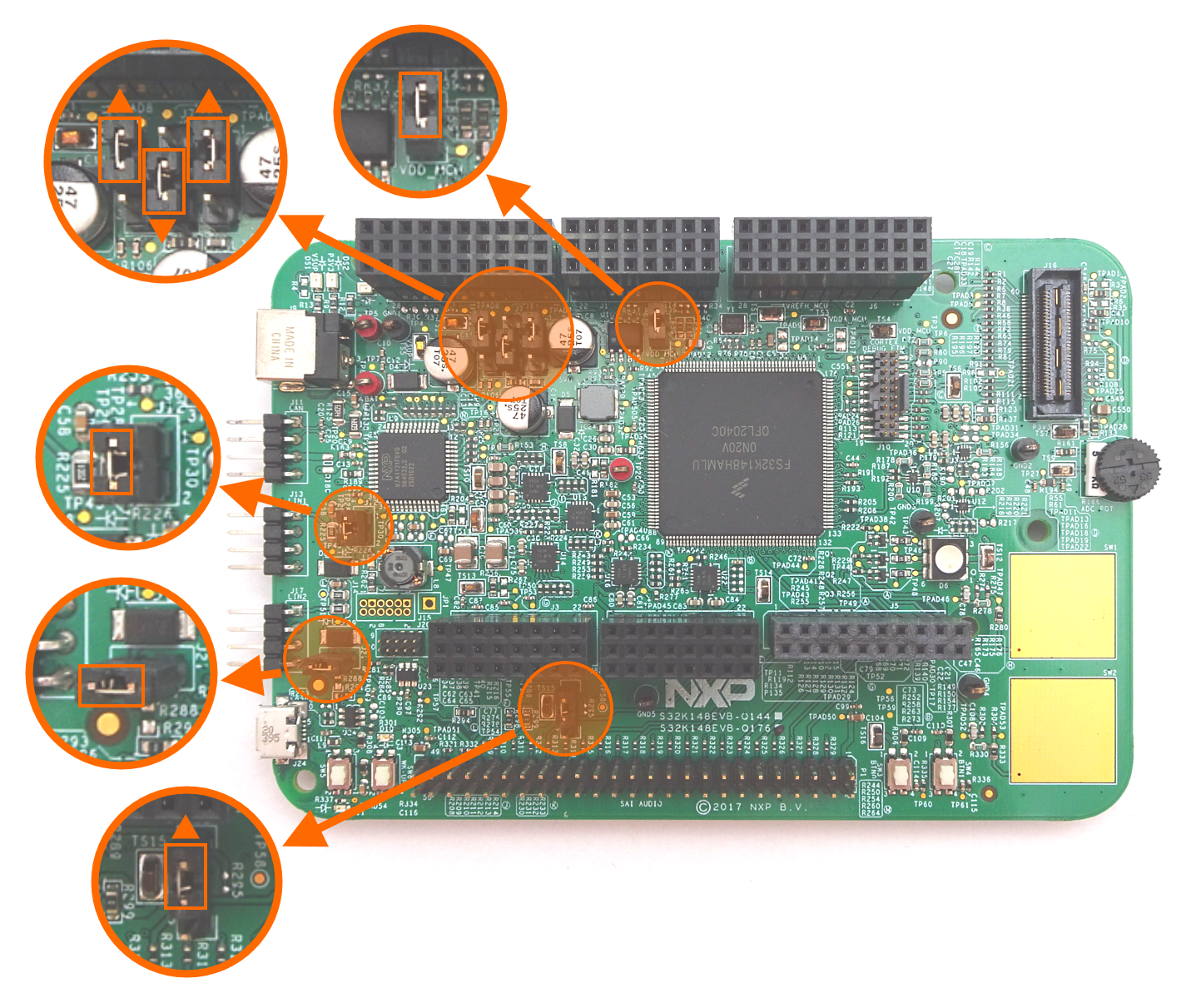Set up your environment
In order to begin learning about the software in this project, a good first step is to set up an environment in which you can build the code and then execute the built image. Example setups are described for the following types of host machine…
Using the S32K148 Development Board
If you have access to a S32K148 development board then below is some important information to note…
Known Issues with the S32K148 board
# |
Description |
|---|---|
1 |
The board can be bricked if the wrong values are flashed to the Flash Configuration Field
so it is best not to change anything in the linker script |
2 |
While the board can be powered from USB alone, it has been reported that CAN and Ethernet do not work unless an external power supply (12-volt, 5.5 mm barrel connector) is used. |
3 |
While NXP provide a linux installer for S32 Design Studio for ARM, according to the installation manual
the most recent version of Ubuntu listed as supported is Ubuntu 16 (which is quite old).
S32 Design Studio for ARM has been successfully installed in Ubuntu 22.04 as documented in Flash, debug and test serial console on Ubuntu 22.04
but please note that many people have encountered difficulties with this, especially at the step to enable it
using an activation code. If you have difficulties you may prefer to set up |
Jumper setup on the S32K148 board
Before connecting power to the target board, check the jumpers on the target board are all in their default positions as shown below…
USB connection from host to board
The USB connection on the board provides both a serial console and a debugger connection for flashing images and debugging on the board. Connect the USB cable to a PC and connect micro USB connector of the USB cable to micro-B port J24 on the S32K148EVB.
CAN connection on the S32K148 board
If you are using a CAN adapter to communicate from your PC to the board, connect it to the J11 on the board as shown below…
For further information, see the links on this page: S32K148 Evaluation Board.